06. Managing Packages
Managing Packages
Install Packages
Once you have Anaconda installed, managing packages is fairly straightforward. To install a package, type the following command in your terminal.
conda install PACKAGE_NAMEFor example, to install numpy, type conda install numpy.
You can install multiple packages at the same time. For example, the command below will install all three packages simultaneously.
conda install numpy scipy pandasIt's also possible to specify which version of a package you want by adding the version number such as conda install numpy=1.10.
Conda also automatically installs dependencies for you. For example scipy uses and requires numpy. If you install just scipy (conda install scipy), Conda will also install numpy if it isn't already installed.
Remove Packages
Most of the commands are pretty intuitive. To uninstall, use
conda remove PACKAGE_NAMEUpdate Packages
To update a package, use
conda update package_name
If you want to update all packages in an environment, which is often useful, use conda update --all. And finally, to list installed packages, it's conda list which you've seen before.
Search a Package to Install
If you don't know the exact name of the package you're looking for, you can try searching with conda search *SEARCH_TERM*. For example, I know I want to install Beautiful Soup, but I'm not sure of the exact package name. So, I try conda search *beautifulsoup*. Note that your shell might expand the wildcard * before running the conda command. To fix this, wrap the search string in single or double quotes like conda search '*beautifulsoup*'.
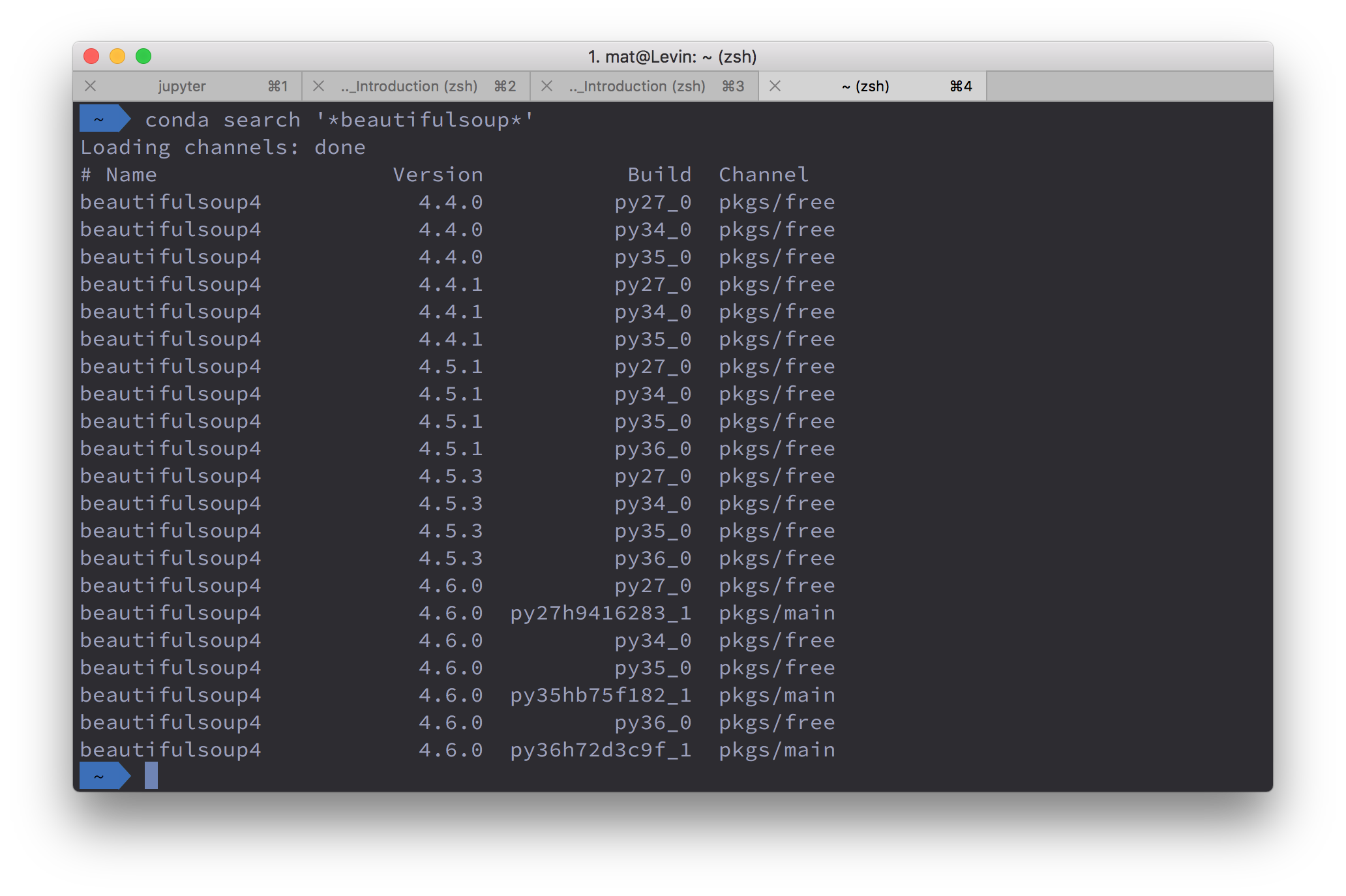
It returns a list of the Beautiful Soup packages available with the appropriate package name, beautifulsoup4.
Additional Resource
Refer to the Conda Command reference guide to know more about conda commands, and compare them with pip and virtualenv commands.
SOLUTION:
- `conda install pandas`
- `conda install numpy pandas`
Single Choice Question